NYLEAF
Well-known member
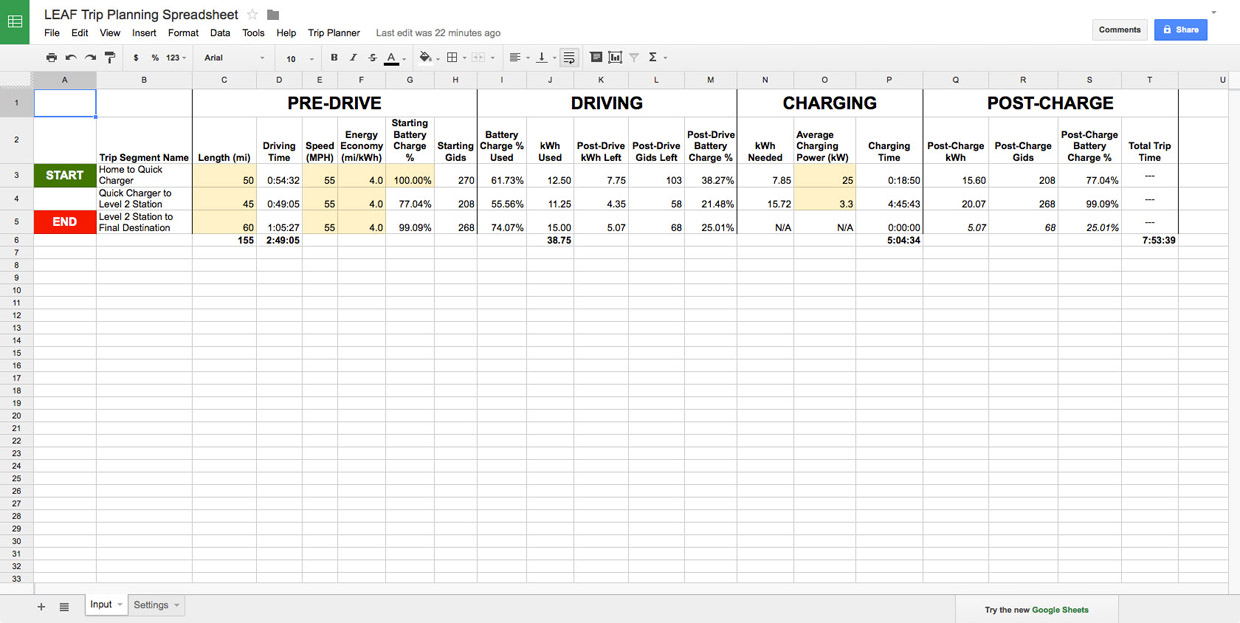
https://docs.google.com/spreadsheets/d/1Vc4S_KfbaFpac997qTMieW53cq6HVJ7RVAmAtgMaVqo/edit?usp=sharing
I took some time and created a Google Drive spreadsheet to help plan out longer road trips in the Leaf. I figured some other Leaf drivers may also want to use it, so I'm sharing it here for everyone to take a look at. (Save a copy to use it)
I find that it's best used in conjunction with the Trip Planning feature of PlugShare.com. Sometimes I'll re-create the trip that PlugShare created in Google Maps so that I can fine-tune the route to take advantage of more efficient roads and shorter distances. Once I'm happy with the numbers, I'll put everything into the spreadsheet.
Some instructions for using the spreadsheet...
The spreadsheet is based on Point A-Point B trip segments. If you need more segments, choose "Add Trip Segment" from the "Trip Planner" menu. That menu also has an option to delete the last segment of the trip. You should only enter data into yellow cells. None of the cells are locked, so please be careful.
Speed (Column E) only effects Driving Time (Column D). You must manually enter your expected Energy Economy for that trip segment into Column F. When you create a new segment from the "Trip Planner" menu, that segment will default to 55mph and 4.0 mi/kWh. I chose not to automate Energy Economy because most Leaf drivers should have a good idea of what sort of economy they can achieve based on road conditions and the weather.
Starting Battery Charge % for the first segment (Column G, Row 3) defaults to 100% of the starting battery capacity, which is adjustable in the Settings tab. If you plan to start your trip with less than a full charge, change this field.
Average Charging Power (Column O) should be altered based on the average input you expect your car to receive from the station you plan on using. For 2011-2012 Leafs charging at Level 2, you should enter "3.3". For 2013-2014 Leafs with the upgraded OBC, you should enter "6.0", so long as you know the Level 2 station you plan on using can provide 30A. For CHAdeMO (Level 3) Quick Charging, make sure you enter the average, not max, power input from the station. For example, a 50kW CHAdeMO station will provide an average of about 32kW when charging from Low Battery Warning to 75%.
In the Settings tab, you can change 5 options:
-the kWh value of your battery when fully charged
-the Minimum Charge per Session, which allows you to ensure the car is charged at the end of a segment, even if the spreadsheet predicts it isn't necessary to complete the following segment
-the Value of a Gid (.075 Wh by default)
-the Charging Buffer %, which allows you to ensure the car is charged in excess of what the spreadsheet predicts will be necessary to complete the following segment
-the Max Charging % for High-Speed (10 kW or greater) charging, which lets you limit the battery state of charge if you're using a Quick Charger
If anyone has any feedback, finds any bugs, or (hopefully) finds this useful, please let me know. Thanks!



