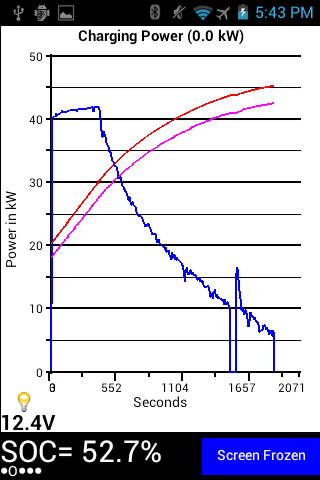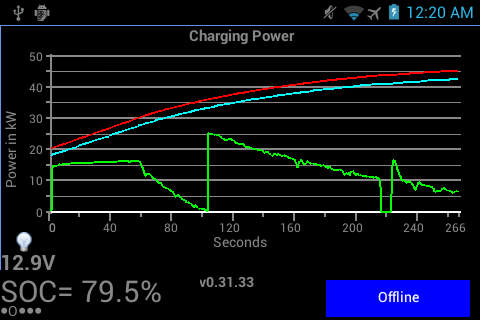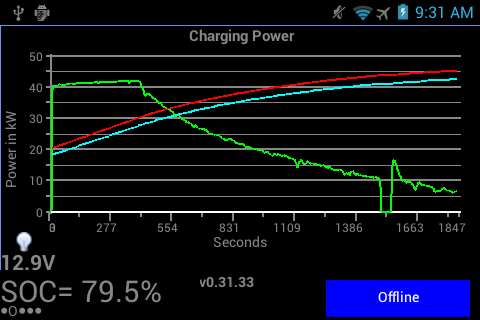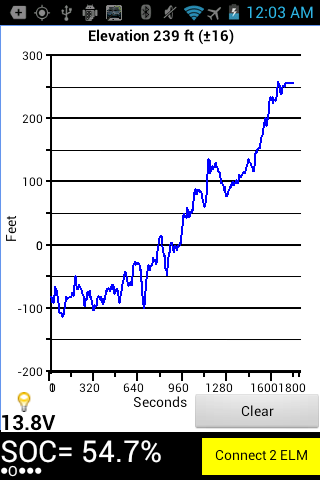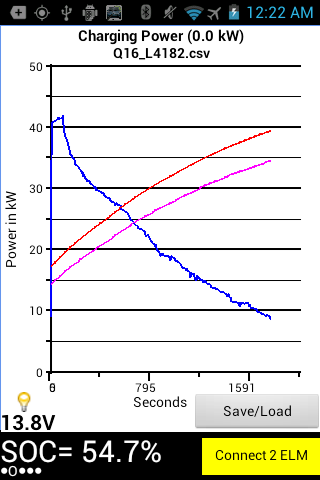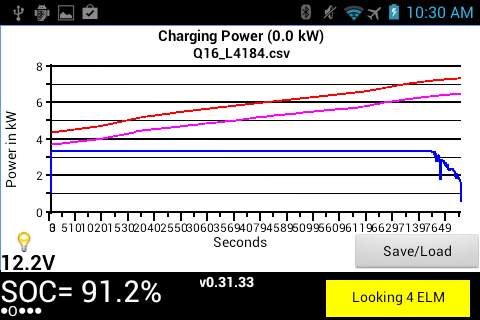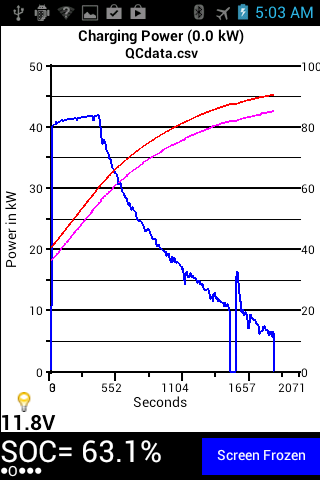In that case I will need an ELM trace and also the ERRdata.txt file you will find in LEAF_BT_CAN/DEBUG_FILES to see what is going on.TimLee said:This was fairly rapid clicking while the car was charging.
LEAF Spy Pro 0.31.31 had been running with car in Ready. Turned LEAF off without shutting down LEAF Spy Pro, plugged in, pushed over ride button to charge to 100%.
LEAF Spy Pro did reestablish connection and there was no clicking.
But couple hours later when LEAF was approaching fully charged but was still charging the relay was fast clicking. Note 3 was plugged in to the LEAF 12V outlet.
Do you recall what the status message was in the lower right corner during the rapid clicking and any state number(s) listed?
==========================================
Update:
I was able to reproduce and get an ELM trace. I will look it over and see what is going on. Seems like the Charge has to be going for 15 minutes before it starts with the clicking.
==========================================
ELM Trace shows nothing unusual. It would appear there is another window 15 minutes after the start of a charge where the Leaf goes to sleep even while charging.
In this "sleep" mode the VCM is going to close the relay anytime it gets a command. That means there is no way to avoid the rapid clicking under these conditions since Leaf Spy is collecting data.
The new code only avoids rapid clicking when not charging.